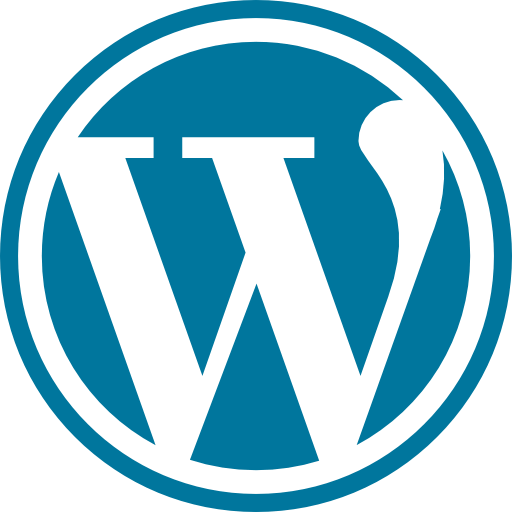How to disable your Startup Apps in Windows 11
Some theoretical staff
You know that moment when you have something very important to do on your personal laptop, and it opens excessively hard, creating a state of nervousness and frustration?
Well, I’m back today with a very short tutorial, but one that can save your lives in the future.
Today I will teach you how you can disable the applications that run when you open the computer so that the whole process is much faster.
Easy to understand
Useful
Windows 11
Just follow the steps:
- Open the Start by pressing the Windows button or by pressing on the icon in the left of the screen (or in the center, if you prefer this way)
- Search for Startup Apps and open it
- Just set the application you want to disable to OFF instead of ON
And that’s it! 🙂
Simple but important notes:
- Be careful about what you disabled. Some apps may be important.
- If you are not happy with the change, you can always change it back to ON.
- This is the procedure working for Windows 11. For Windows 10, you have to open the Task Manager, and there you have the Startup Apps tab.
The only way to evolve is the continuous desire to learn, regardless of the nature or subject.

Emilian
Author
Welcome to the footer
Thank you for making it this far! 🙂 With the hope that you have ‘digested’ a large part of the materials made available, I promise you that I will come with even more content when time permits. See you soon!